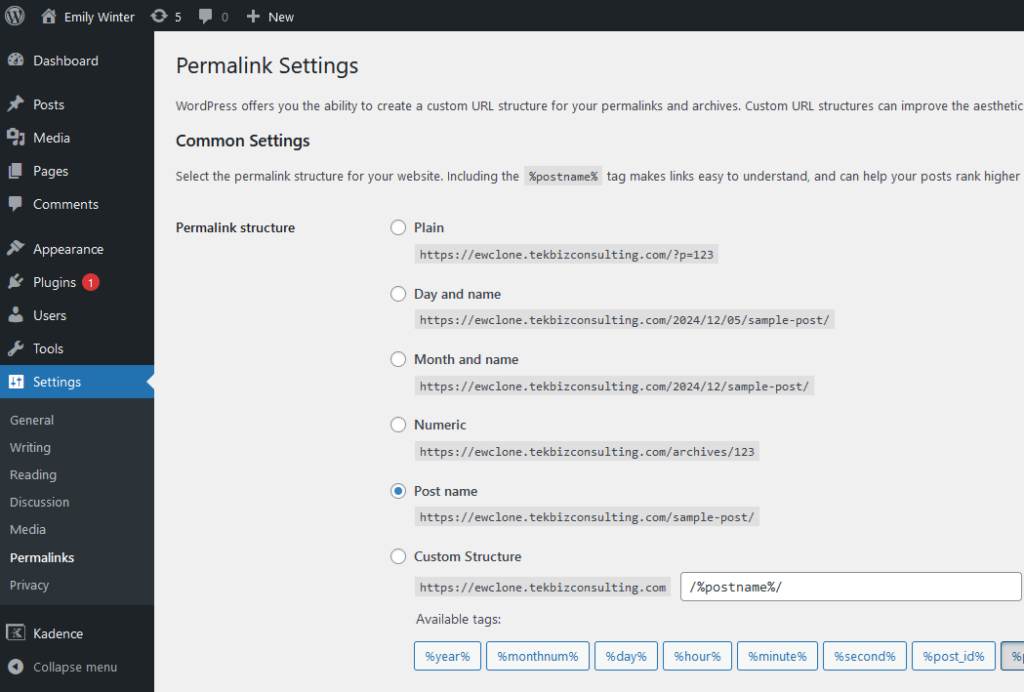Prerequisite
This WordPress theme works on self-hosted WordPress (a.k.a WordPress.org) or WordPress.com Business and Commerce Plans and legacy Pro Plan.
It won’t work on the WordPress.com Free, Personal, and Premium plans.
Fresh New Website
Make sure you have purchased a domain and it’s being hosted by a trustworthy hosting provider. Even though you can get a domain and hosting service from one company, I recommend to choose different provider for each. And the latest version of WordPress has been installed on the site. If you prefer to sit back and relax, and have somebody do it for you, we can definitely help with our Installation and Setup Service.
Existing Website
If you have “Classic Editor” plugin installed on your site, please un-install it before installing this WordPress theme.
Please backup your site before proceeding with the installation of the new theme. If you need help, don’t hesitate to contact us.
Step 1 – Install Kadence Child Theme
- Log into your WordPress site
- Go to Appearance -> Themes -> Add New Theme
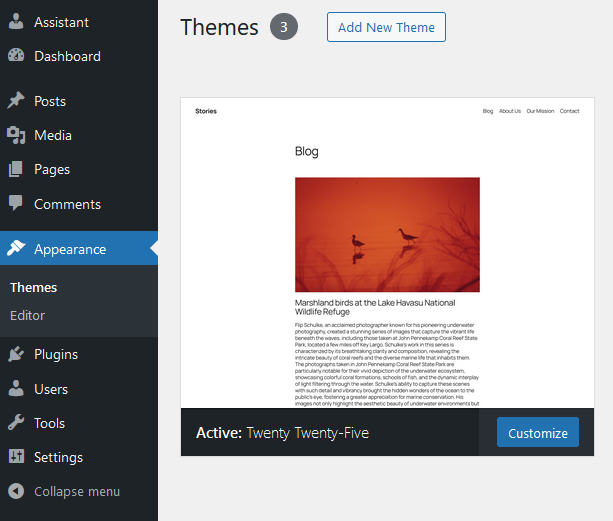
3. Upload the child theme .zip file that you downloaded after the purchase. Install and Activate
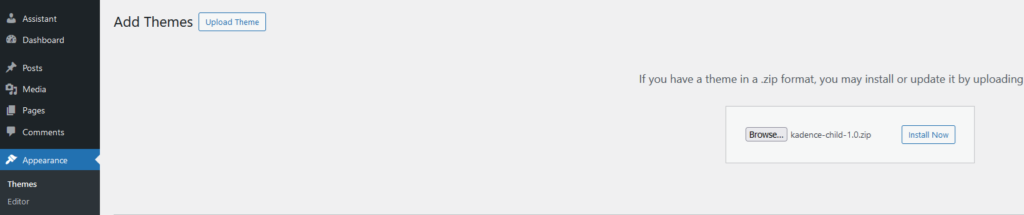
4. Once the Kadence Child Theme is installed and activated, you will see both Kadence theme and Kadence Child Theme are installed. However, Kadence (parent) theme is not active – this is fine! The previously active theme (e.g. Twenty Twenty-Five) is not active any longer.
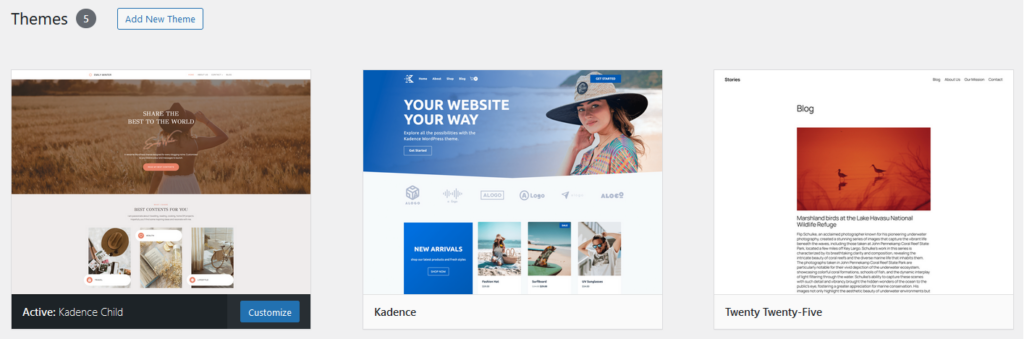
Step 2 – Import Demo Contents
If you want to get the same look as the demo site, please follow the following steps.
- Install “One Click Demo Import” plugin. Go to Plugin -> Add New Plugin, search One Click Demo Import plugin, install and activate.
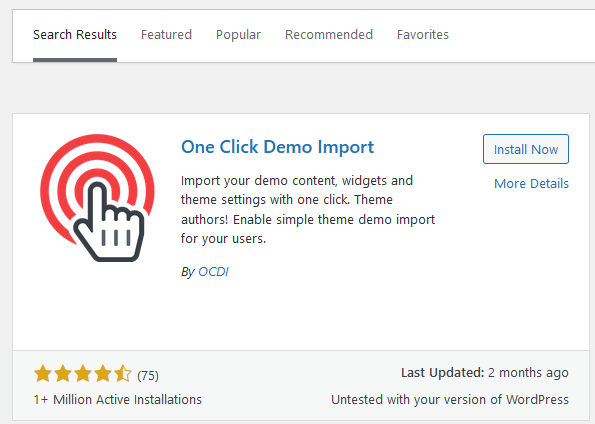
2. Once done, go to Appearance -> Import Demo Data.
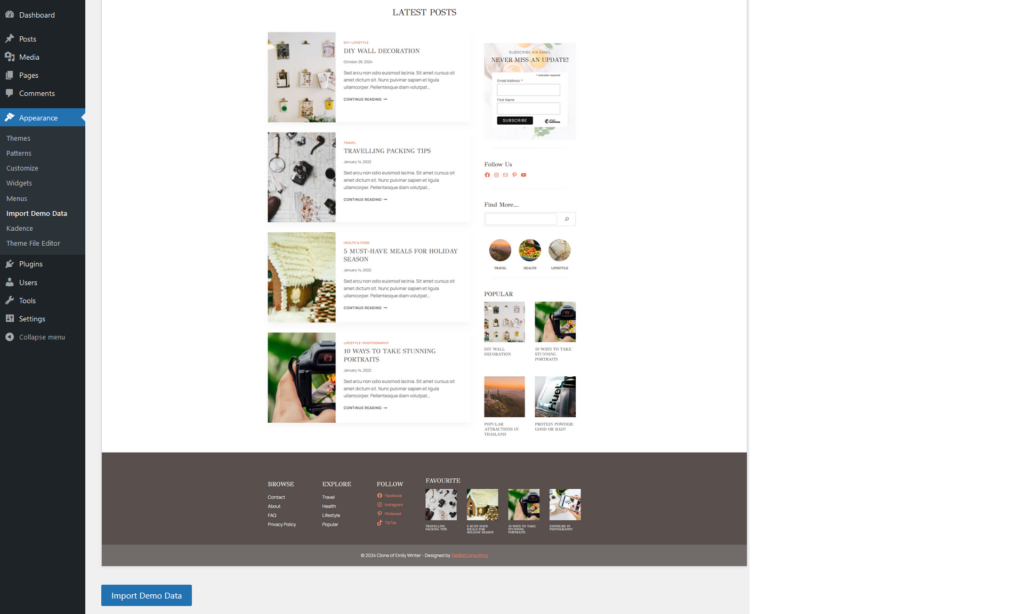
3. Click “Import Demo Data”. The next screen shows the mandatory and recommended plugins by the theme. The small black lock sign indicates mandatory plugins e.g. Gutenberg Blocks with AI by Kadence WP. Mandatory plugins will be installed automatically during this process. One Click Demo Import plugin is a mandatory plugin but has been installed, hence it is a green check mark. The grey circle at the end of each plugin indicates it is an optional plugin e.g. All in One SEO. If checked, the plugin will be installed during the process. For example, Smash Balloon Instagram Feed plugin is an optional plugin and checked (blue dot in the grey circle), therefore it will be installed and activated during the installation process.
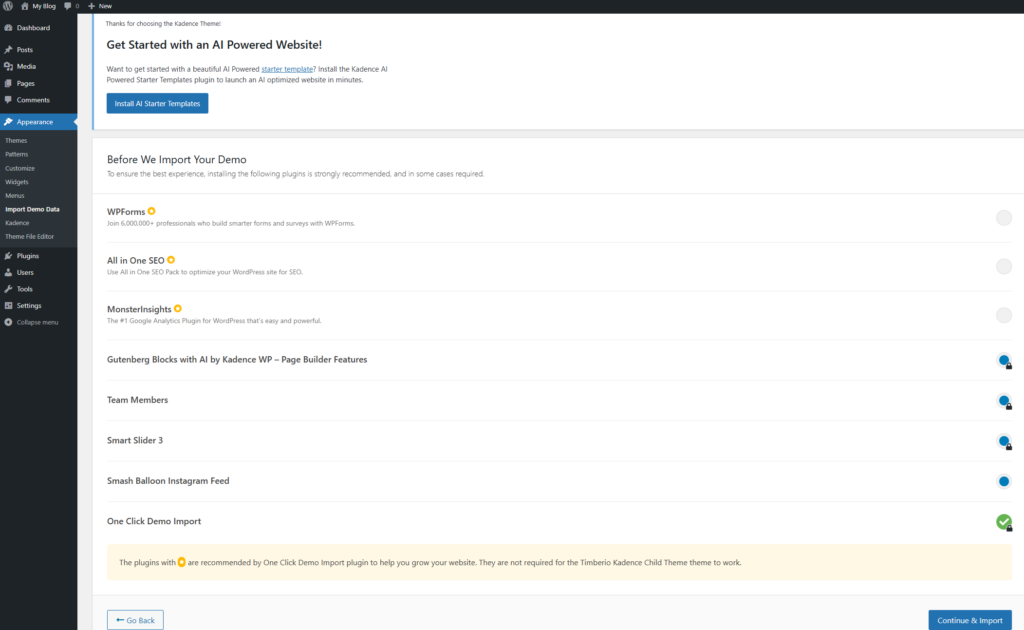
4. Click Continue & Import.
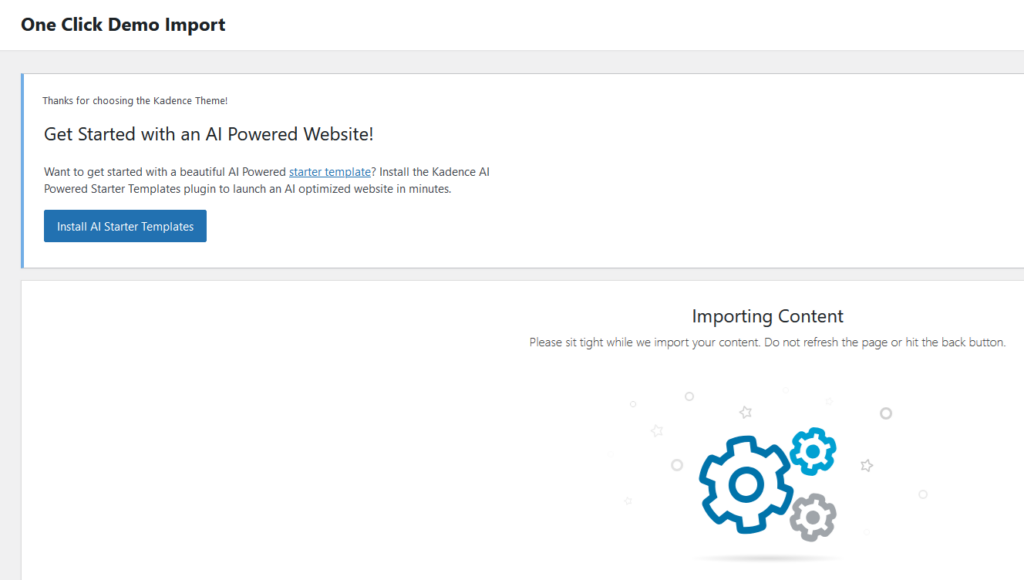
5. Once done, you will see this screen.
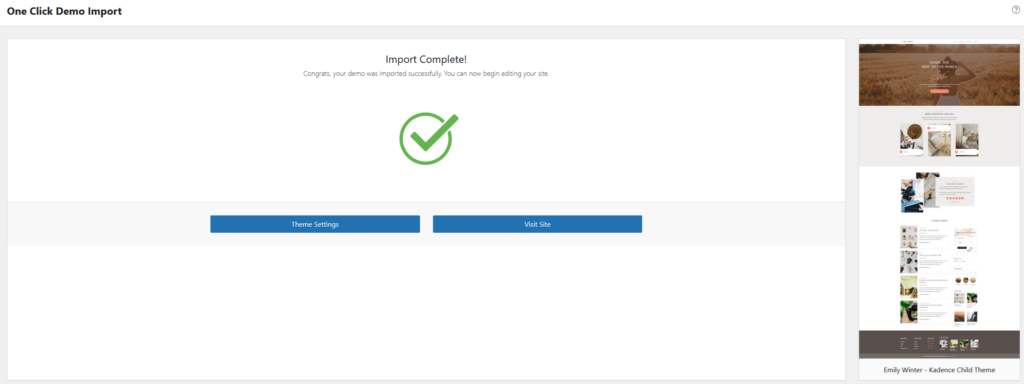
Step 3 – Adjust Theme Settings
Permalink Setting
Make sure the permalinks structure is set to “Post name” in Settings -> Permalinks.